Adding a .html signature to your iPhone or iPad is easy, just follow these 10 simple steps below and you can add your signature to your device in a few short minutes.
Step 1: Send the signature you wish to add to yourself via e-mail so that the e-mail is received on your iPhone or iPad.
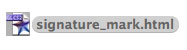
Step 2: Open the e-mail with the signature attached on your iPhone or iPad. Click on the .html signature file
Step 3: Select the selection tool on your iPhone or iPad by holding your finger on the screen
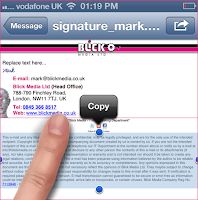
Step 4: Drag the blue highlight box with your fingers so that it cover all the signature, and press copy
Step 5: Click on Home button
to return to home screen
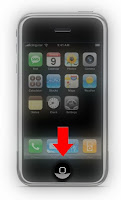
Step 6: Click on Settings button
Step 7: Click on Mail, Contacts, Calendars button
Step 8: Scroll down and select Signature from menu
Step 9: When you open signature delete default message Sent from my iPhone/IPad
Step 10. Select Selection Tool (as in Step 2 above), then press Paste
That's it the signature is in your device, you can different signatures if you require, if you have multiple e-mail accounts on your iPhone or iPad. Hope this helps!
If you want your own .html signature contact Blick Media today!






No comments:
Post a Comment